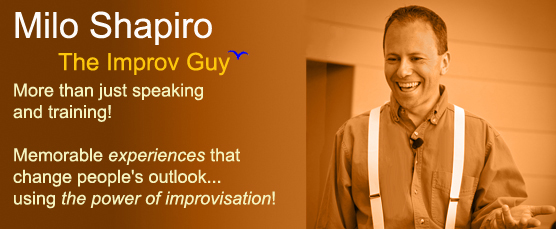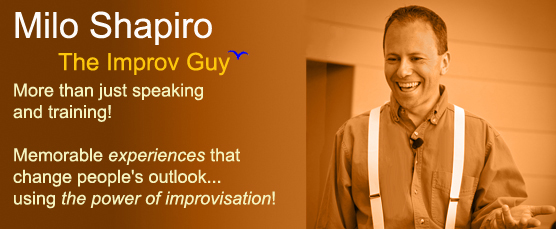Segueing Effectively In
PowerPoint
Segueing effectively from one PowerPoint slide to the next
makes you look more professional than advancing, looking at
the slide on the screen, and then talking about it.
For example, if you have five slides talking about effective
management and the next slide has the title "Hiring the
Right Staff", most people would press the remote
advancer button, see that title, and
then
start talking about that
topic.
A better way to look good would be to end the
fifth slide by saying, "Of course, no matter how good a
manager you are, your job can only be made easier if you're
managing the right people, so let's talk about..
<click the
remote advancer>
...hiring the right staff!"
Yes, this
means that you have to know your program
well enough to remember what the next slide
is, but knowing your material is part of the
rehearsing (a new concept, I realize for
some of my clients). But it pays off
in looking sharp. And if you do
forget, well, you're no worse off than
before if you have to click to remember the
next screen...I've had to do it plenty of
times when I draw a blank. But at
least I'm ready for most of the slides and
you can be, too.
One of the many tips in
"Public
Speaking:
Get A's, Not Zzzzzz's!"
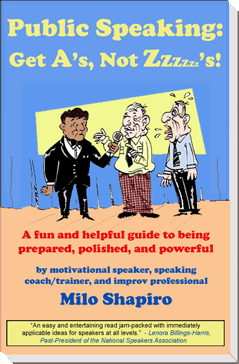
Coming really soon
for the next generation:
Upcoming ezine will offer a great discount!
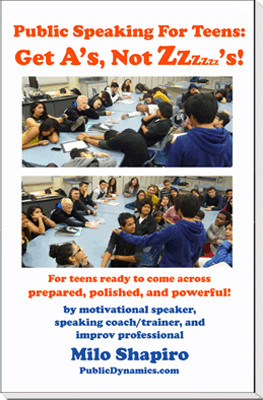
(now go back to
your email to read the rest of the original eZine!)
Milo Shapiro of
www.PublicDynamics.com has been coaching and running corporate
classes in public speaking skills since 2004. He meets clients in person
in San Diego, internationally via Skype, or as fly-in support.
The above-mentioned books are available by clicking their titles.
Milo is also a featured speaker at conferences on the topic of public speaking
skills as well as having fun, interactive motivational keynotes using
improvisation. More on that at
www.IMPROVentures.com .
|